WBE Steps Documentation
- Integration
- HTML
- Wordpress
- Quickstarter
- Quickstarter
- Custom Quickstarter
- Styles
- Colors
- Stylesheet
<head></head>-Element or to the Wordpress "wp_enqueue_script" function.
<head></head>element of your page.
<script type='text/javascript' src='https://res-online.ch/wbePlus/incubator.js.php?hotelID=2717&username=WBEPlus&password=escBAga&type=step'></script>
function hopa_wbe() {
wp_enqueue_script( 'script-name', 'https://res-online.ch/wbePlus/incubator.js.php?hotelID=2717&username=WBEPlus&password=escBAga&type=step', array(), '1.0.0', true );
}
add_action( 'wp_enqueue_scripts', 'hopa_wbe' );
<div id="wbe_container"></div>
For the Quickstarter just create an element with the class "wbe-quickstarter-container" where you want the Quickstarter to show up.
Add an data attribut (data-redirect) with the URL where the WBE is implemented
Please replace "http://hotelwebsite.com/Booking" with the actual website!
<div class="wbe-quickstarter-container" data-redirect="http://hotelwebsite.com/Booking"></div>
The Quickstarter should automatically resize to the given space. If you don't like the breaks that it made, just adjust it with CSS.
In case you want to keep your own Quickstarter, redirect the user to the site where the main WBE is implemented and with the following parameters
{{yourhotelwebsite}}?wbeDeeplink&wbeArrival=2025-12-15&wbeDeparture=2025-12-16&wbeAdults=2&wbeChildren=1
You have two possibilities to change the design of your WBE.
In case you need an integration without the Multiproperty solution add the parameter "multiProperty=false" to the script
<script type='text/javascript' src='https://res-online.ch/wbePlus/incubator.js.php?hotelID=2717&username=WBEPlus&password=escBAga&multiProperty=false'></script>
If you want to have 2 different sites with different hotels you can filter the hotels that should be showed
<script type='text/javascript' src='https://res-online.ch/wbePlus/incubator.js.php?hotelID=2717&username=WBEPlus&password=escBAga&multiPropertyFilter=XXXX,XXXX,XXXX'></script>
For hiding certain rooms you can use the parameter bellow:
<script type='text/javascript' src='https://res-online.ch/wbePlus/incubator.js.php?hotelID=2717&username=WBEPlus&password=escBAga&excludedRooms=XXXX,XXXX,XXXX'></script>
As the WBE is always running in the background you have the possibility to access some of its functions.
- Change Language
<html lang="de">
wbeChangeLang("en")
<script type='text/javascript' src='https://res-online.ch/wbePlus/incubator.js.php?hotelID=2717&username=WBEPlus&password=escBAga&lang=de'></script>
Possible languages: de -> German, en -> English, fr -> French, es -> Spanish, it -> Italian
More functions will be available later...
It is possible to pass parameters with predefined values to the WBE
Please replace {{yourhotelwebsite}} with the actual URL where the Booking engine is implemented.
- Guest Selection
- Package Direct Link
- Select Room
- Promotion
- Change Hotel
{{yourhotelwebsite}}?wbeDeeplink&wbeArrival=2025-12-15&wbeDeparture=2025-12-16&wbeAdults=2&wbeChildren=1
{{yourhotelwebsite}}?wbeOpenPackage={{packageID}}
{{yourhotelwebsite}}?wbeSelectRoom={{roomID}}
{{yourhotelwebsite}}?wbePromo={{promoCode}}
{{yourhotelwebsite}}?wbeChangeHotel={{hotelID}}
You can open the overlay with an specific Package. To do so use the function "wbeOpenPackage".
wbeOpenPackage(packageID)
URL:
www.hotelwebsite.com?wbeOpenPackage=
At the moment there are no active Packages
More packages can be created in the Backoffice.
Show the rooms best price directly in your website.
Create an element with the class "wbe_roomPrice" and add the atributes "roomid" and "numofdays" (Number of days sets the range within it should search for the best available price). This will display an formated price with currency ex. [€ 130]
<div class="wbe_roomPrice" data-roomid="XXXX" data-numofdays="1"></div>
- Rooms
| ID | Name |
| 5224 | Einzelzimmer |
| 5223 | Doppelzimmer zur Einzelnutzung |
| 5222 | Doppelzimmer Standard |
| 5226 | Einzelzimmer frz. Bett |
| 5225 | Doppelzimmer frz. Bett |
Supported Tracking Plugins
- Google Analytics
- Google Tag Manager (GA4 E-commerce)
- Google Tag Manager (Deprecated, use Google Tag Manager (GA4 E-commerce) instead)
- Other
- Sojern
- Adwords
- Remarketing
- MyHotelShop
- Hotelchamp
- CheckEffect
- AdPulse
- ReachLocal
- Triptease
- LiveRate
- Altelis
Works automatically if Google Analytics is already implemented in the webpage
Enhanced E-commerce needs to be enabled.Make sure you have a GA4 Configuration
Create a Tag with the Tag Type "Google Analytics: GA4 Event" and the event name "{{Event}}". Also make sure to toggle the "Send Ecommerce data" setting
Link the created Tag to a Trigger of the type "Custom Event" and paste the following as "Event name". Make sure to toggle the "Use regex matching" setting
view_item|view_item_list|select_item|add_to_cart|remove_from_cart|view_cart|begin_checkout|add_payment_info|add_shipping_info|purchase
Currently only "begin_checkout" and "purchase" are being used, but this may change in the future
After publishing your changes, you should be able to see the new events in the Google Analytics 4 App.
You can use the Debugview to get almost realtime events.
The Web Booking Engine triggers three different events for the Google Tag Manager:
Enhanced E-commerce needs to be enabled. (In Google Analytics and in the variable of GTM)Can be directly linked to Google Analytics Events
{
action: 'add_extra',
category: 'WBE',
nonInteraction: false,
actionLabel: 'Add extra',
event: 'wbeEvent'
}
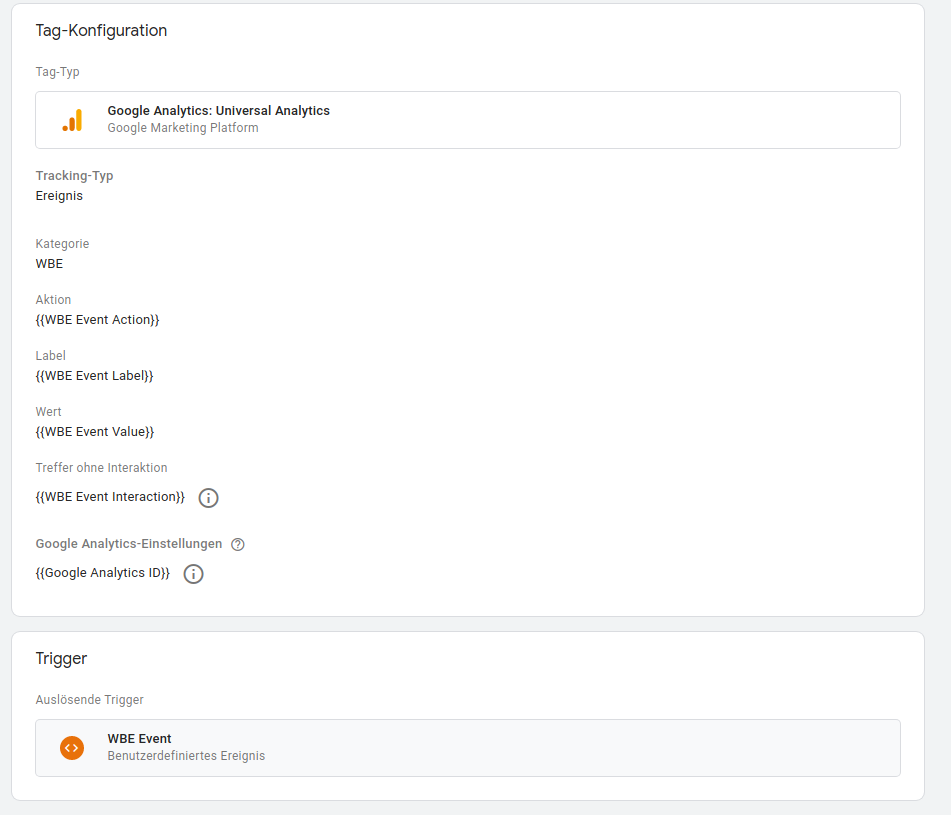

Can be directly linked to Google Analytics E-Commerce
{
ecommerce: {
purchase: {
actionField: {
id: 'XXXXXXXXXX',
affiliation: 'HotelPartner',
revenue: 1200,
tax: '0',
shipping: '0'
},
products: [
{id: '1803', name: 'Single Room', category: 'Rooms', quantity: 1, price: 500},
...
]
}
},
event: 'wbeReservation'
}


{
wbeArrival: '2025-12-15',
wbeDeparture: '2025-12-16',
wbeAdults: 2,
wbeChilds: 0,
event: 'wbeConfigChange'
}
For the following Plugins, please send us the respective logins
In case you need to display the day prices, you can use the following URL:
https://wbede2.res-online.net//wbePlus/livePrices.php?hotelID=2717&token=escBAga&lang=en&rooms=5224,5223,5222,5226,5225
In order to send mails from the hotels mail adress we need their SMTP data.




